Here’s a Google Sheet I made that you can use. It scrapes content from your chosen urls, and rewrites it as unique content. This content seem to do especially well on AI detectors.
[EDIT: I’ve made a new much better version of this tool: https://autosheets.ai/free-tools/seo-content-writer/
The below is re the old version:
This is what the sheet looks like.
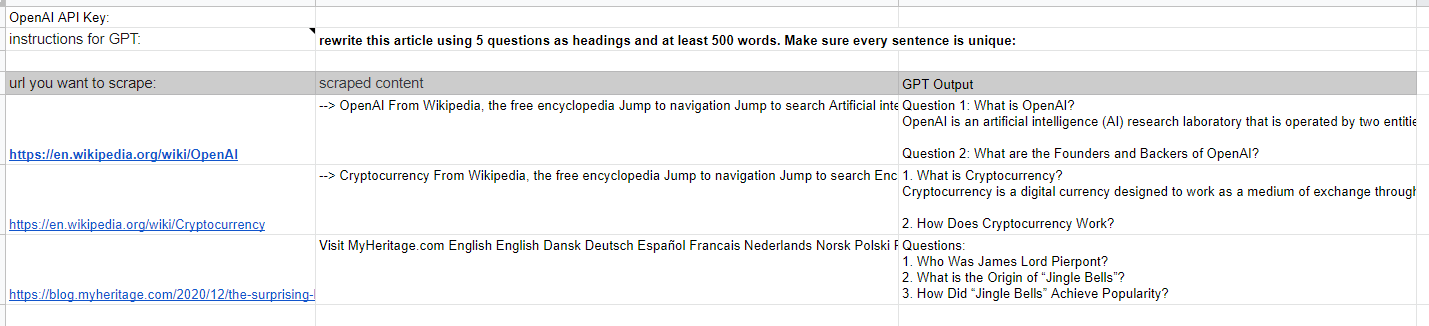
You can change the prompt sent to GPT-3 to reflect how you prefer your articles to be written (in cell B2).
Here are the results for the output I checked:
Contentatscale.ai said it was 100% Human
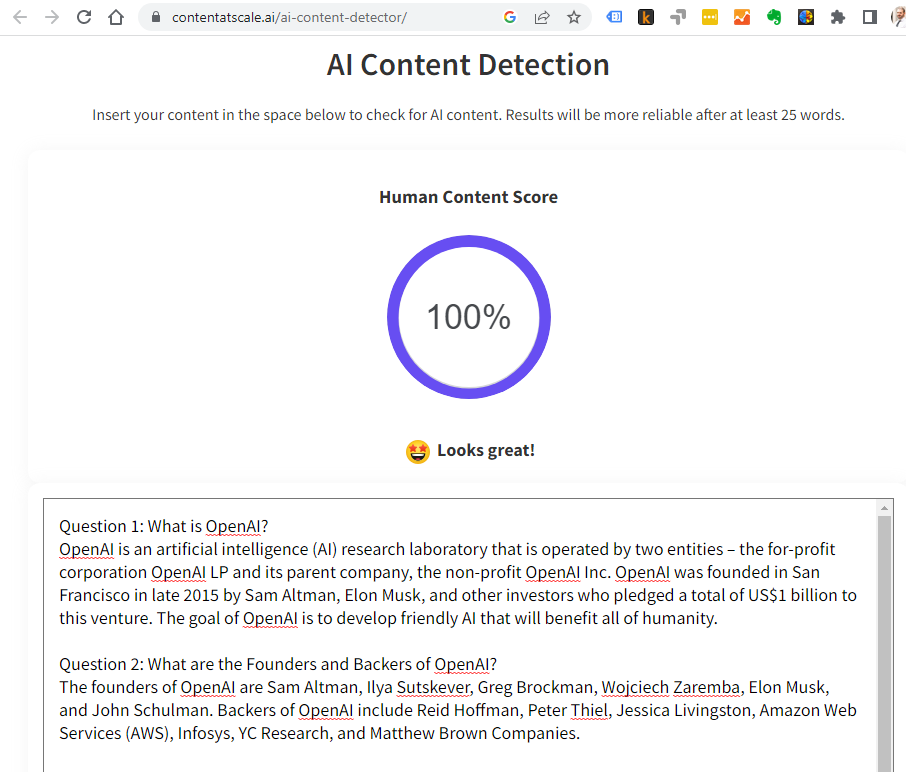
Huggingface.co said the article was 99.6% Human
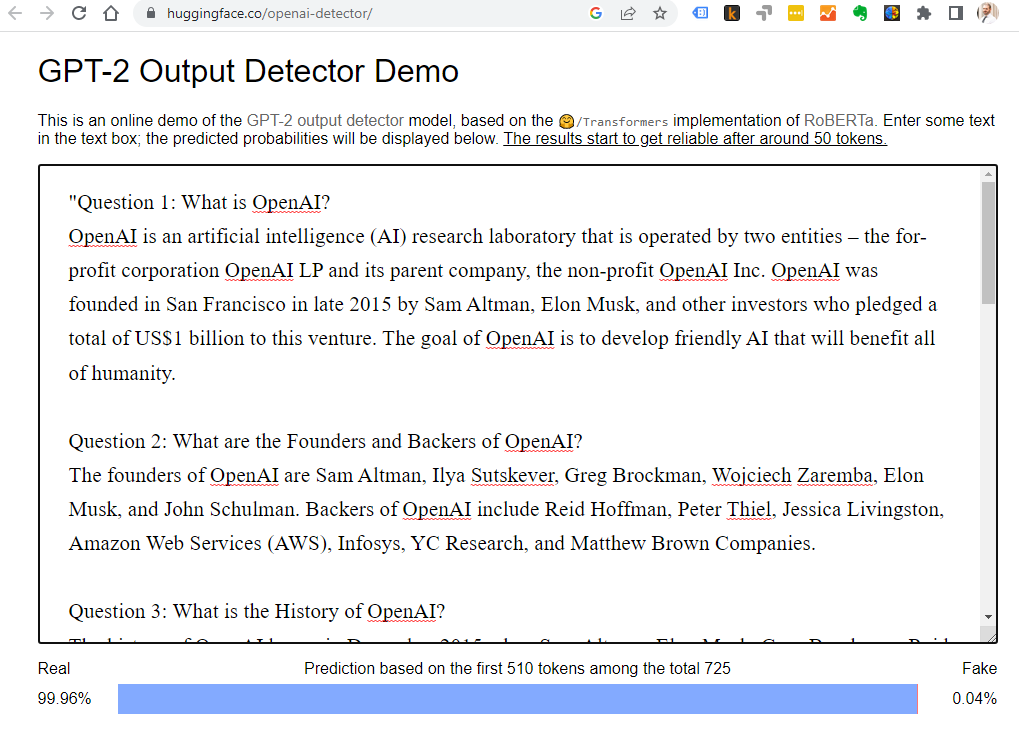
Writer.com’s detector was the lowest score with 88% Human:
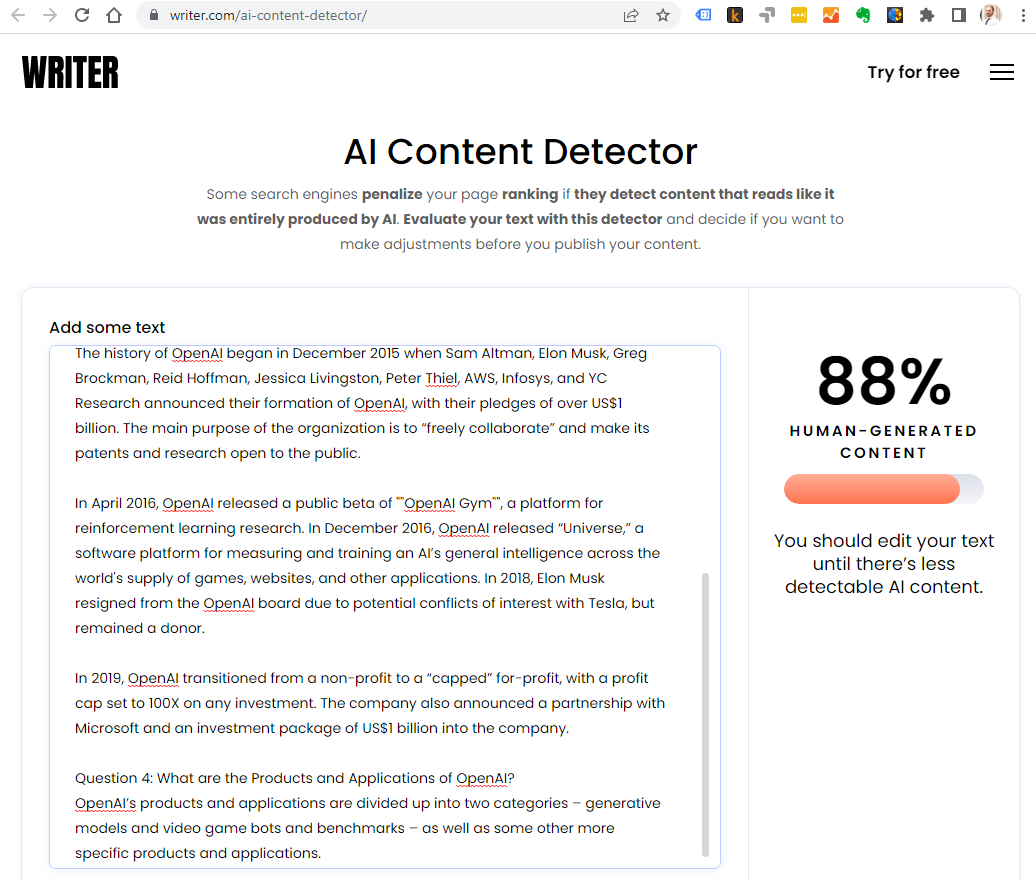
Plagerismdetectornet said 87% unique, so keep an eye on this for content you produce. I also tested the third article in the list and that came back fine as 100% unique.
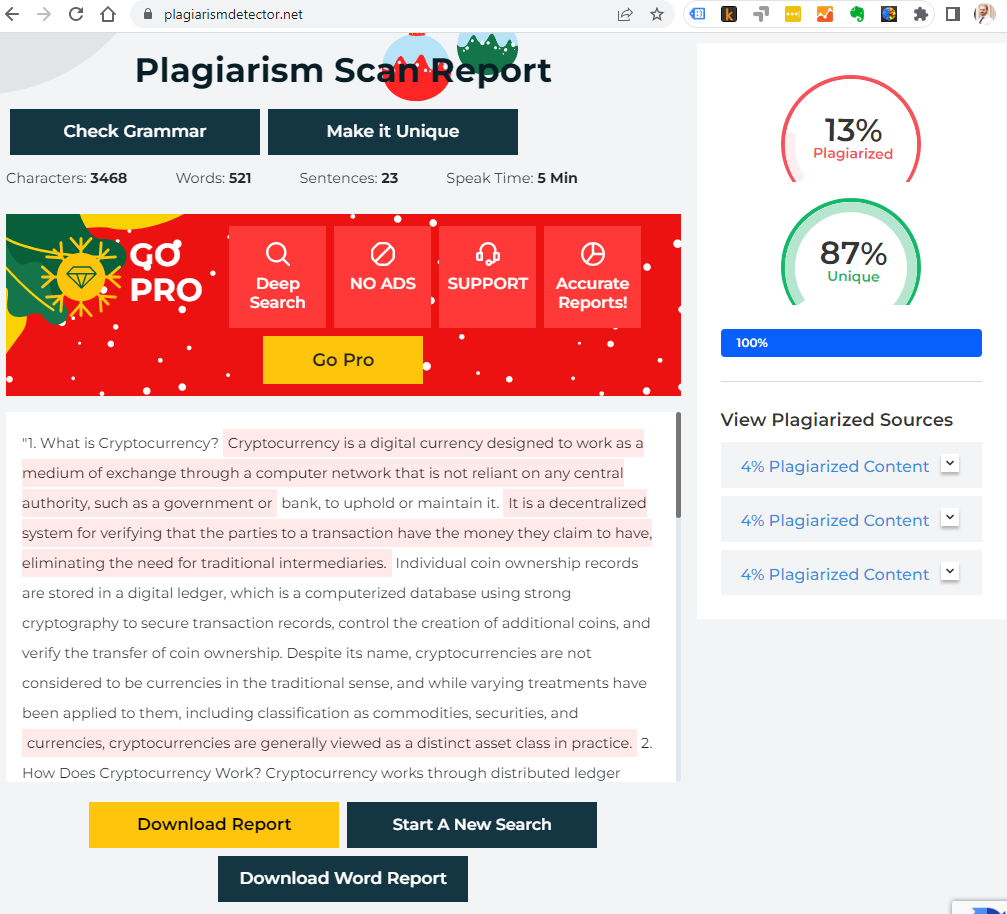
The Hemingway App said the content was very complex, but I did use Wikipedia as the source. It may be different from other sources. GPT-3 can take what you put in as an example of the style you want out. You could test changing the prompt in B2 and ask to write it using simpler shorter sentences.
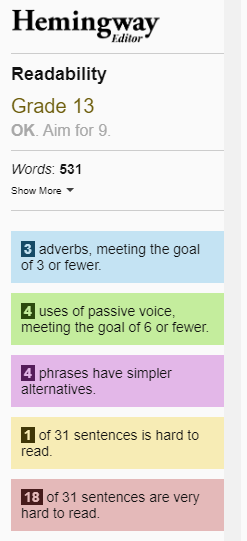
Instructions To Use The Sheet
- Get your api key from https://beta.openai.com/account/api-keys. If you haven’t used the API before you should have $18 of free credit which will last a while
- Put in as many urls as you want under the column headed “url you want to scrape”. The content will appear under “scraped content”. It may accidentally pull in bits of code from the site too but that doesn’t bother GPT.
- On the top menu click “GPT Menu” and then “Send Request”. Your new articles will start appearing under “GPT Output”.
- Copy and paste your content to wherever you want it.
If you want to use the sheet in different ways you can view and edit the code by clicking “Extensions” and then “Apps Scripts”. Or you can edit the prompt in B2 to say different things like “explain this article to me”, “is this article good news for company xyz”, “translate this article in to (another language)”…
This sheet was coded with help from chatgpt 😊
Please note I am not an SEO specialist, this software is offered “as is” without warranty of any kind.
